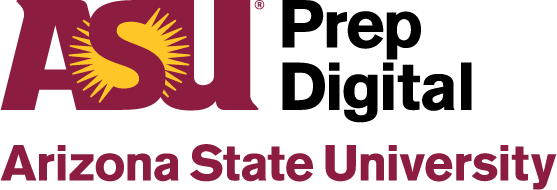Written by Gideon Batai
As a student, I have a busy schedule. There are academic school events, extracurricular activities, and sports, plus obligations with my family and events I go to for fun. It’s difficult to keep up with mentally. That’s why I use a planner. My planner of choice is Google Calendar, but there are many more options, both physical (on-paper) and digital to choose from. Google Calendar can look a bit overwhelming as it has quite a few options. Here are some of my favorite and most useful features or tools in Google Calendar.
5. Color Events
Google Calendar is formatted like an open graph with little boxes for events. If you have a
calendar full of little boxes that all look alike, it can feel a bit overwhelming. Alternately, it may be difficult to read because they all look similar. That’s why Google Calendar lets you color your events differently. For me, I use red for school events, dark green for extracurricular and sports activities, and dark blue for medical events like therapy, blood draws, and refilling prescriptions.
4. Location
This feature I don’t often use, because I feel uncomfortable about Google knowing where I am every day, but it is interesting. You can add your location to Google Calendar, and if you have a Pixel phone, Maps, and Calendar will sync and can give you directions to your location.
3. Sync with Google Pixel
I’ve already touched on this before, but if you have a Google Pixel phone, you can sync it to Google Calendar so you get directions to your event from Google Maps and notifications for the events. There are also plenty of other Google services to syncs, such as contacts and Drive.
2. Sync with others’ Google Calendar
When you’re scheduling a group meeting, you usually want to do so during a mutually agreed-upon time. But, you also sometimes don’t have time to consult everybody individually. With this feature in Google Calendar, you can add others’ Google Calendar as an option to view. You won’t get their events mixed in with yours; you’ll have to switch between the two calendars. This could be a useful function for families or close groups.
1. Keyboard Shortcuts
Like many of their other services, Google has made the touchpad completely less useful.
Google Calendar has a vast array of keyboard shortcuts to use; much more than I can list here.
But, I’ll say a few of my favorites. Use m,w, and d to switch to month, week, and day view. (I
usually use week.) Press c to create a new event, and backspace (or delete) to delete an event.
For the full list of keyboard shortcuts in Google Calendar, click here:
support.google.com/calendar/answer/37034
There are many more tools and tricks to use, but most of them apply more to employees and business workers. However, some could probably be applied to students. Now comes the difficult part: sticking to using it. I keep Google Calendar on the top bookmarks bar in Google Chrome along with the other bookmarks I use the most. I’ve found Google Calendar to be an immensely useful tool, and I believe for most others, once you get used to it, Calendar will prove to be very useful as well.